How can Standard Life Help?
Whether you're new to technology or looking to build your skills, we have a wide range of guides and videos that can help you. We hope these will make doing things online seem a little less overwhelming.
We want to concentrate on the key skills everyone needs to build digital confidence and make the most of the technology that's out there.
Videos to help with essential digital skills
Digital skills and understanding
This guide is about using computer technology and searching on the internet.
click the play button to start the video
Getting started
A quick look at the key things to know before you get started including devices, browsers and tabs.
click the play button to start the video
Staying safe and up to date
This guide is about introducing how you can stay safe and secure when you're online.
click the play button to start the video
We know digital technology can seem complex.
We can help with that.
What do we mean by digital?
It’s a common phrase, but do we understand it?
It’s usually about using different electronic tools and devices to help carry out day-to-day tasks.
And digital is everywhere. We’re regularly being asked by companies to go online or download their app.
It can feel like a separate digital world with its own language and rules.
Understanding this digital world is about so much more than just understanding how a single piece of technology works, like a laptop or a smartphone.
For example, you might be comfortable using a computer for your job, but using one at home might feel completely different.
You might have had to upgrade your existing technology and the replacement feels much more complicated.
You may have very little digital experience at all.
The point is it’s natural to find this overwhelming or even a bit scary, because it can be, whether you were born into the Digital Age or are just trying to get to grips with it later in life.
It also holds a lot of potential for you to unlock.
Part of what makes the digital world, particularly the internet, so overwhelming is its sheer size.
Where do you even start when there are almost two billion, and counting, websites to choose from?
Maybe a good way to think about the internet is to imagine it as a country, full of its own unique cities, towns, villages, as well as its own regional dialects.
You wouldn’t expect to visit every part of a country.
Instead you’d find the places you liked and begin exploring from there.
Just like any country, there are bad and good parts, and dangerous and safe places on the internet.
The key is equipping ourselves with the tools and knowledge to ensure that we can travel through this country safely, do the things we enjoy, and explore the things that interest us.
Such as doing your weekly online grocery shopping, learning new languages, staying in touch with people or booking a trip.
Our goal is to help you understand the digital world a little bit better, offering you some support to make things seem a little less complex and, with any luck, a little less overwhelming.
We’re building a series of information guides which we hope will help you to become more confident using digital technologies and make the most of the online information that’s available to you.
We’ll be looking at how to use certain digital and online features, how to keep yourself safe and the things you can check if it’s not quite working as expected.
If you find this useful, or know someone who might, feel free to share this with family and friends.
Are you ready to grow your digital knowledge?
Not all devices work in the same way.
Think about the difference between a bicycle and a motorbike. Both have two wheels, require balance, and are classed as bikes.
However, just because you can ride one, doesn’t mean you can necessarily ride the other.
Likewise, laptops, desktop computers, smartphones and tablets are all different types of devices.
But just like the bicycle and the motorbike, they also require different ways to get them to work.
The main difference between devices is how you move around them.
For laptops and desktop computers, you tend to use a mouse or a touchpad to move the cursor around the screen, which you can use to click on things.
For smartphones and tablets, you use your finger as the cursor, tapping the screen instead of clicking a mouse.
Moving back and forth between devices takes time to get used to.
Imagine you’ve been cycling on a push bike for years and someone suddenly puts you on a motorbike and tells you to drive down the motorway – you probably won’t feel comfortable doing that safely.
We all need time to practise new techniques.
Devices can use different browsers.
Think about browsers as your gateway to the internet.
They let you view website pages on your devices.
All devices which access the internet have a browser built in by default.
For example, if you’re using a Windows device you’ll likely see Microsoft Edge on your screen, or on an Apple device you’ll see Safari.
Usually you’ll find them at the bottom of the screen, and you just need to click or tap the icon to open a browser page.
You can use the default browser that’s already set up on your device, or choose a different one if you want to.
All browsers have an address bar, usually at the top of the page.
If you already know the website address you want to go to - usually starting with www. and ending in something like .co.uk, .ie or .com - you can type this in here and press Search.
The address bar also lets you search the internet using key words.
So, if you’re not sure of the exact website address, you can simply type in whatever you want to look for, and you’ll see a list of matching results from different websites.
You can explore the list of results using tabs to open new pages without losing your original page, which is really handy if you’ve got a lot of search results you’re interested in.
Tabs in your browser work just like the dividers in a filing cabinet, allowing you to easily move between website pages.
Tabs make comparing different websites easy, which is really handy when you’re shopping around for a bargain.
In any open internet browser, you can select the plus sign to open a new tab.
This will always be somewhere at the top of the screen.
Each open tab can be closed individually by selecting the X on the right side of the tab.
If the tab doesn’t show an X and you’re on a laptop or desktop computer, you can hover your cursor over the tab.
Now you know how to use your browser, we’ll look next at how you can stay safe and up to date.
We know that staying safe online is really important.
It’s often the number one concern for people when they’re on the internet.
You’re not wrong to feel this way.
To feel safe, you have to feel like you know what you’re doing.
Imagine your digital device is your house.
Naturally, we all want our homes to be safe and secure, and if a stranger knocks on the front door, we wouldn’t let them straight in.
By updating your device regularly, you’re effectively making sure you’re not letting anyone into your house without checking who they are first.
The same goes for your browser.
As it’s the gateway into the internet, it is also the internet’s gateway into you, so it’s important to stay on top of updates.
Keeping your device and browser up to date means you'll get the latest fixes and security improvements to keep your device running smoothly and securely.
A lot of computers and smartphones update automatically, but not all of them, and not always.
Here’s how you can check your device is up to date.
All devices use a built-in operating system to function.
Windows, Android and macOS are examples of some of the most common operating systems, and which one you have will vary depending on who makes your device.
For example, devices made by Apple use macOS for laptops and computers and iOS or iPadOS for mobile devices such as smartphones and tablets.
Operating systems are updated regularly to repair any issues and to release improvements.
Here, we’ll focus on laptops and computers as our example.
You may be on a device that looks like this.
Open the menu in the bottom left corner.
In the search bar at the bottom left type ‘Windows update’ and click the Windows update that appears.
If you’re using a Windows 8 device that looks like this, use the magnifying glass in the top right to search and select ‘Windows update’.
Select ‘Check for updates’ or ‘Check now’ – this will differ depending on how old or new your laptop or computer is and may look like the following.
Install all updates – you may be prompted to restart your laptop or computer as part of this process.
Don’t forget to save anything you’re working on before you do this.
Windows will sometimes prompt you to update when you go to switch off or restart your device.
Selecting ‘Update and shut down’ or ‘Update and restart’ will automatically install the latest update.
If you’re using an Apple device, from the Apple menu in the top left corner of your screen, choose ‘System Preferences’.
Click ‘Software Update’.
Click ‘Update Now’ or ‘Upgrade Now’.
You only need to update your browser if it prompts you to do so.
You’ll also need to close your browser after the update and re-open it to install the latest version.
Now you know how to stay safe and up to date, you can continue to grow your digital knowledge with some helpful ideas in case things go wrong.
Useful links
-
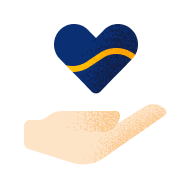
How to get in touch
Find contacts, website help and product support here. We're here to help you.
-
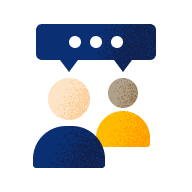
Accessing your account online
Review and manage your plans online and on the go.