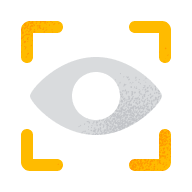Step 1: Keep your device secure
Viruses are programmes that infiltrate your computer or device and change how it works, as well as spreading to any other devices linked to it. Spyware means hidden programs that can infiltrate your devices. They might simply collect information about how you use them, but they can also capture and transfer personal information to identity thieves.
Fortunately, computer and device security software is getting better all the time – and it keeps evolving. As new threats like viruses and spyware appear, security providers update their software.
Make sure you have the anti-virus software you need to detect and remove this kind of threat, and that you update it regularly. It's also useful to have a firewall installed and activated to prevent unauthorised access to your internet activities and accounts.
Step 2: Keep passwords and user IDs secret
Don't give your Standard Life login – or any other login information - to anyone, even family members and friends. If you need to save those details somewhere, try to disguise them so only you would recognise them. Automatic online password managers can help you by creating and saving passwords in an encrypted database. That means you can easily create something no-one would guess, and find it when you need it without the need to memorise it or write it down.
Step 3: Password protect documents
If you're sending or sharing documents that contain private, personal or confidential information you can add a password to prevent unauthorised access. There's various ways to do that, depending what program or operating system you're using. There's more information in our downloadable guide to password protecting documents.
Step 4: Beware of spoof emails or texts
Scammers may send spoof emails to random email addresses to try to get your personal details or banking information – it's sometimes called "phishing". Their emails may link to a website that looks like ours but isn't.
Remember that we'll never send you emails or texts asking for security or other confidential information. And it's always safest to access online services through standardlife.ie, rather than clicking a link from an email.
If you ever receive an email or text that seems to be from us and it's asking for your login or other information, please forward it to customerservice@standardlife.ie and then delete it.
Step 5: Install security updates
Software companies often issue updates (called "patches") that address security problems in internet browsers and operating systems. You can keep your device up to date by visiting the software company's website or using the automatic update features installed in your existing software.
Step 6: Learn more about safer computing
You'll find more information about staying safe online from:
Useful links
-

How to get in touch
All the information you need to contact us by post, phone and email.
-

Accessing your account online
My Standard Life lets you access online information about your policies and accounts. It's a simple, convenient way to track how your policies are performing.